NAMM Show+ App Guide for Exhibitors
The NAMM Show+ App Exhibitor Center, powered by Swapcard, is the place to create and maintain your company's Brand Page (formerly Directory Listing) and where you can manage your listings, meetings, and leads.
Access is available via desktop or mobile 24/7, and you can review and edit your information and content at any time before, during, and after The NAMM Show.
- Why should I use the NAMM Show+ App?
-
Simply put, NAMM Show+ for exhibitors is all about visibility and lead generation. All exhibitors start with a complimentary basic level brand page to give them a presence on the app and a brand page in the directory.
With the app, at any brand page level, you can access the attendee page and easily filter list to find exactly whom you'd like to meet at the show. Filter by buying power, badge type, product interest and country.
Attendees will also search for exhibitors (you) and visit brand pages before, during and after the show to make their plans and make their way to your booth. They can message you directly and/or request a time to meet (see manage meeting availability for details).
Use NAMM Show+ to put your best booth forward! Take a look at upgrading your page to add logos, images, products, and other options to make you stand out.
View NAMM Show+ App Slide Show Deck
Brand Page Information and Specs
How do I get the most out of the NAMM Show+ App?
Here are some suggestions:
1. Connect with attendees before and after the show via the 'Meet Attendees' page
2. Add all of your booth staff to your brand page to add their connections
3. Designate someone to answer your brand page chat and meeting requests
4. Check out our lead retrieval options to add scanning capabilities to the app
5. Upgrade your page to add leads through alternative actions like product views, brand page views and giveaways. Premium pages include a list of attendees that visit the page, no connections needed.
- Checklist for Exhibitors and NAMM Show+ App
-
⬜ Register yourself and your team
⬜ Have company authorized contact add team to Brand Page in Exhibitor Center
In the Exhibitor Center:
⬜ Update Brand Page company details
⬜ Mark your booth availability for meetings
⬜ Add links and documents
⬜ Add Products (Enhanced and Premium Only)
⬜ Add Giveaways (Enhanced and Premium Only)
⬜ View 'Meet Attendees' page to find buyers and connect
⬜ View 'My Event' to view your personal schedule
⬜ Visit Exhibitor Help Desk to chat with app expert (week of show)
⬜ Update your profile, add a photo headshot
- Important Dates for NAMM Show+ App
-
September 25 - NAMM App Exhibitor Center Opens
November 4 - Desktop and Mobile App Opens to Attendees
November 6 - Schedule and Exhibitor List released
November 6 - Attendees and Exhibitors can begin to schedule meetings via the app.
December 18 - Product, Job & Internship, and Giveaway pages go live
January 3 - Chat feature available on Brand Pages
January 10 - App Sponsorship assets due
January 10 - Lead Retrieval access turned on for app users
February 28 - NAMM Show+ Closes - How to Access NAMM Show+ Exhibitor Center
-
For Authorized Contacts:
Step 1: Make sure you have registered for this year's NAMM Show badge with your email address linked to your NAMM account. If you have not yet registered, please register here.
Step 2: Sign in to NAMM Show+ Exhibitor Center using your NAMM Account
Step 3: Accept the Terms and Conditions (Swapcard will ask on the first visit)
Step 4: Add any additional staff members to your brand page, so they can edit content (make sure they have registered for the event!)
Step 5: Start editing your content and creating your brand page
For Exhibitor Team Members:
Step 1: Register for The 2025 NAMM Show via the badge invitation from your company.
Step 2: Make sure an authorized contact adds you to the team on NAMM Show+
Step 3: Go to exhibitor.namm.org and log in with your NAMM account (same as registration).
Step 4: Check that the "share contacts" option is turned on under the Team settings.
- Important! Exhibitor Staff Instructions for Sharing Leads with Company
-
Exhibitor Staff - How to share leads with your team ◄ interactive guide
As an exhibitor team member, you must enable sharing of leads with your company on NAMM Show+. This can be done in less than 3 minutes via the Exhibitor Center.
2. If accessing from the home page, click and expand the menu next to your profile picture.
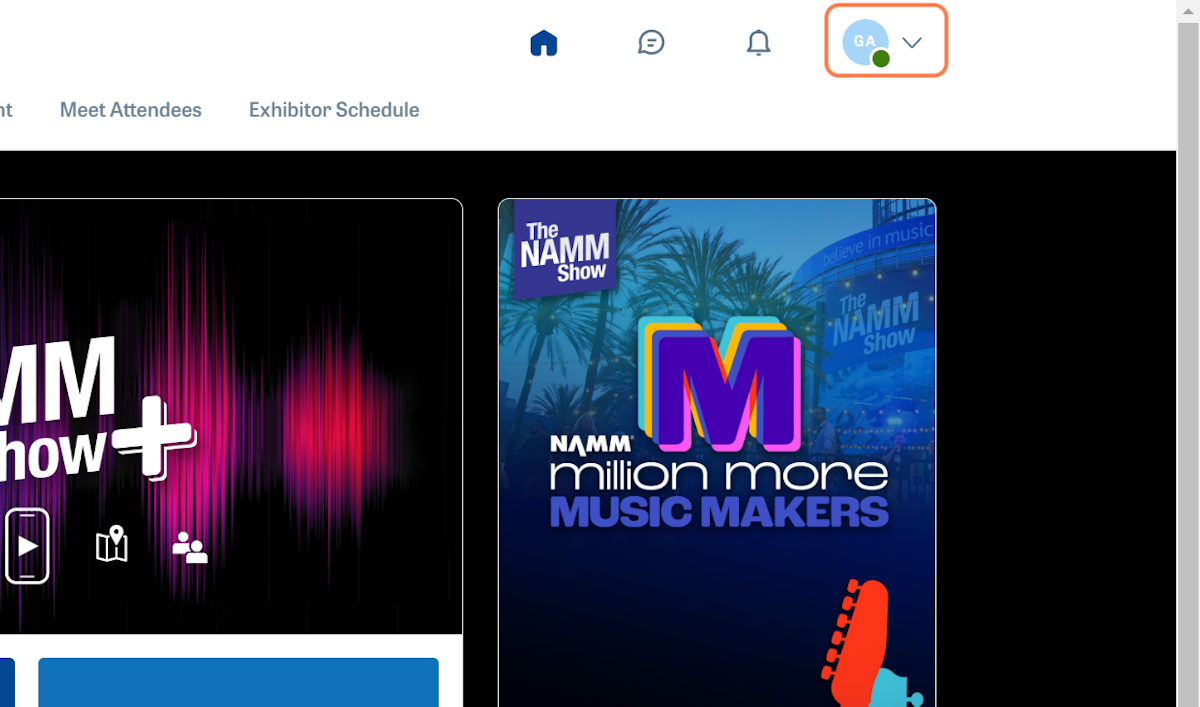
3. Click on Exhibitor Center
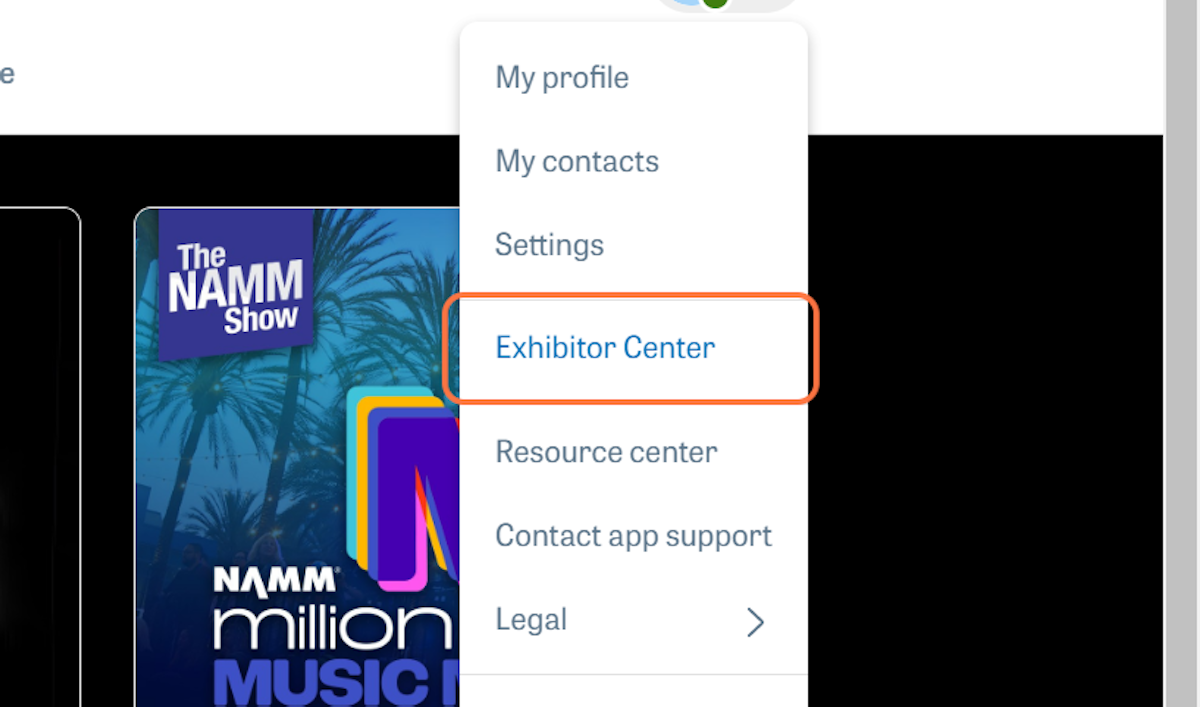
4. Click on The 2024 NAMM Show
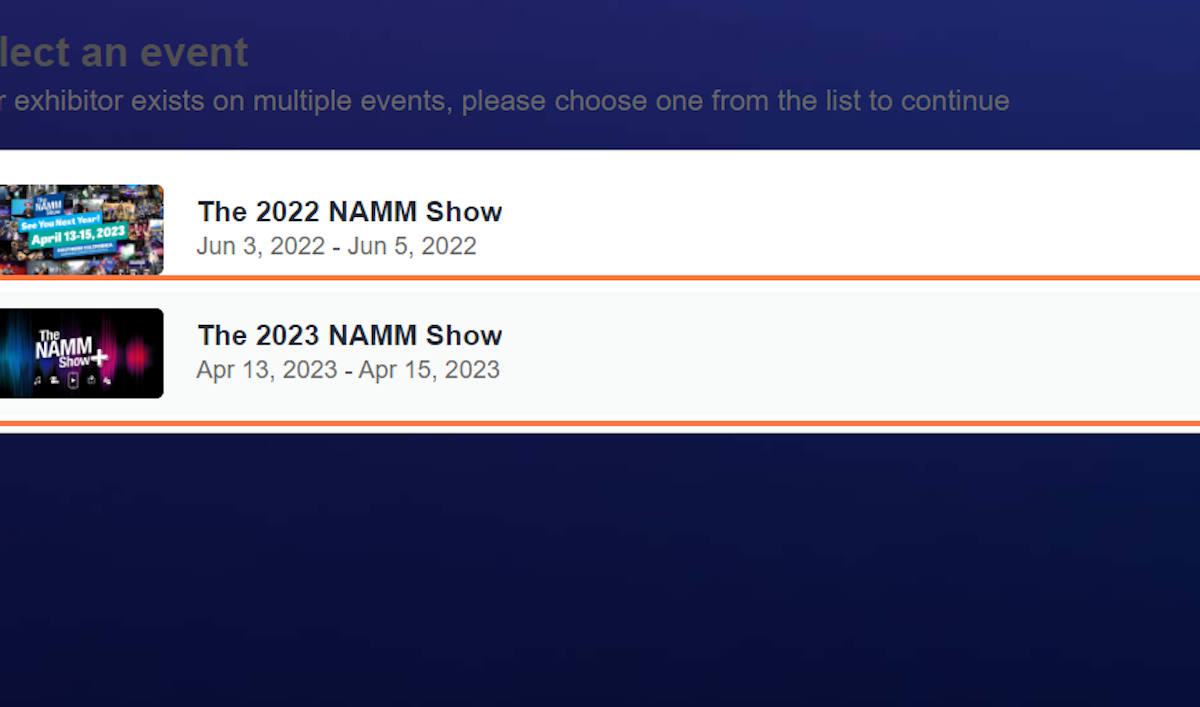
5. From the Exhibitor Center home, click on 'Your team'
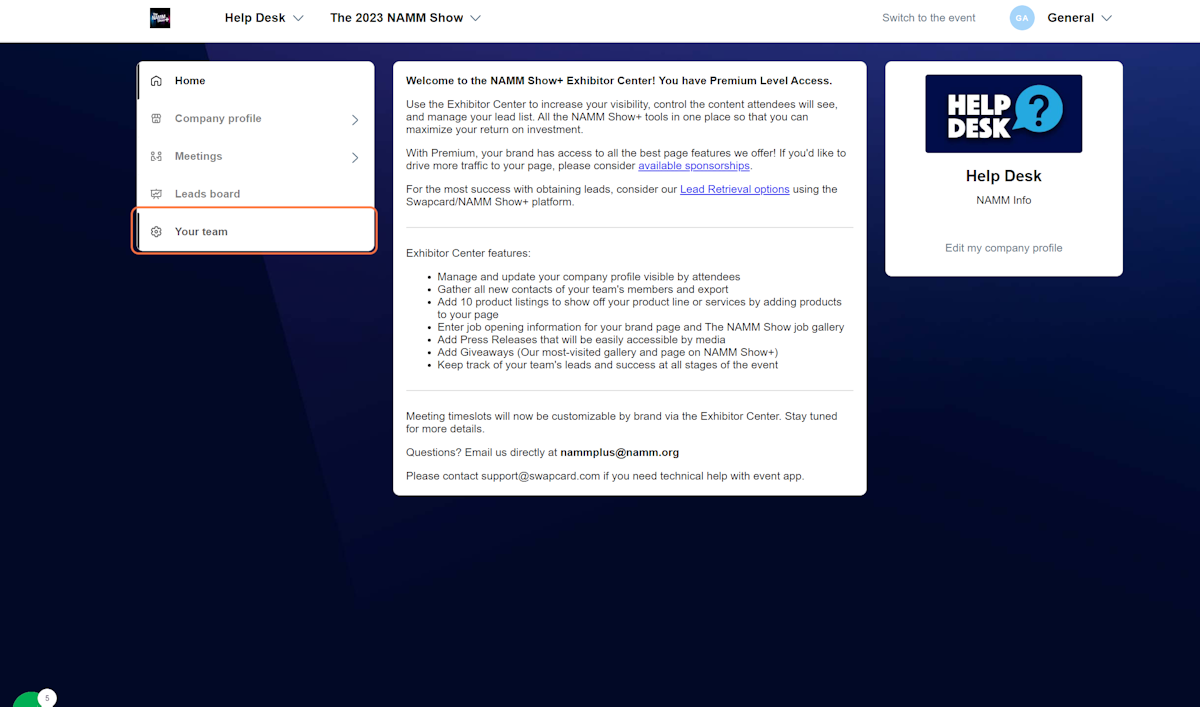
6. Find your name on the list of Team Members.
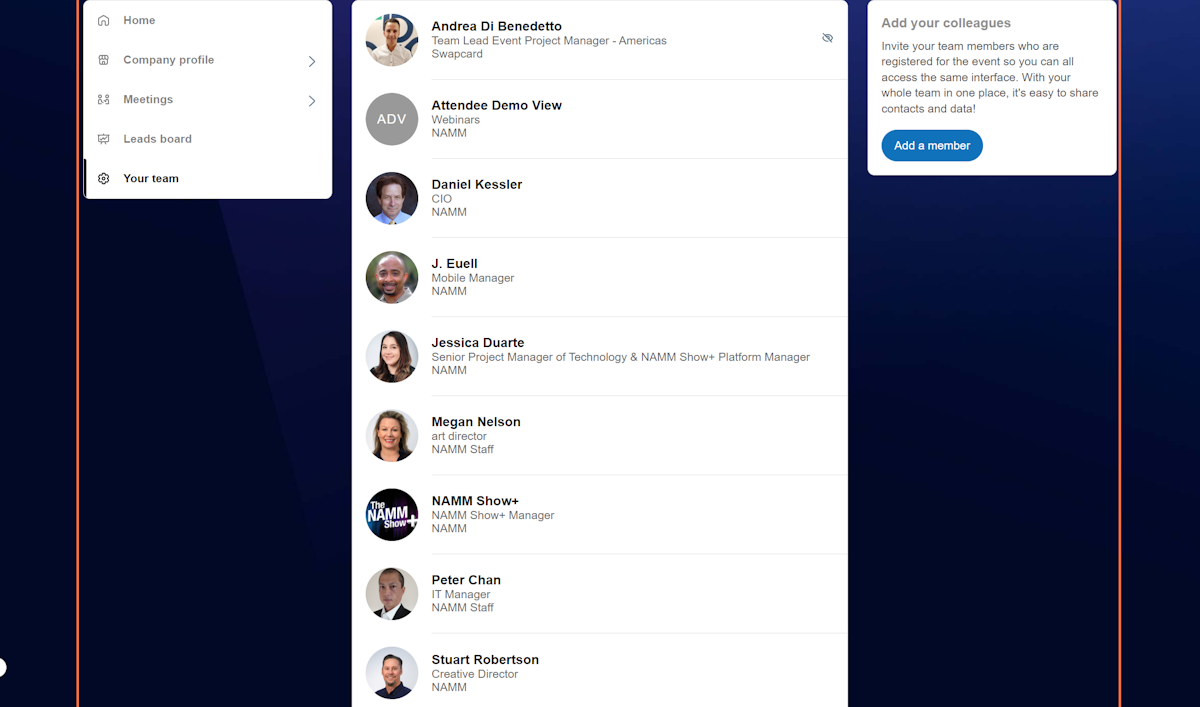
7. Click the pencil icon to edit the 'share contacts' setting.
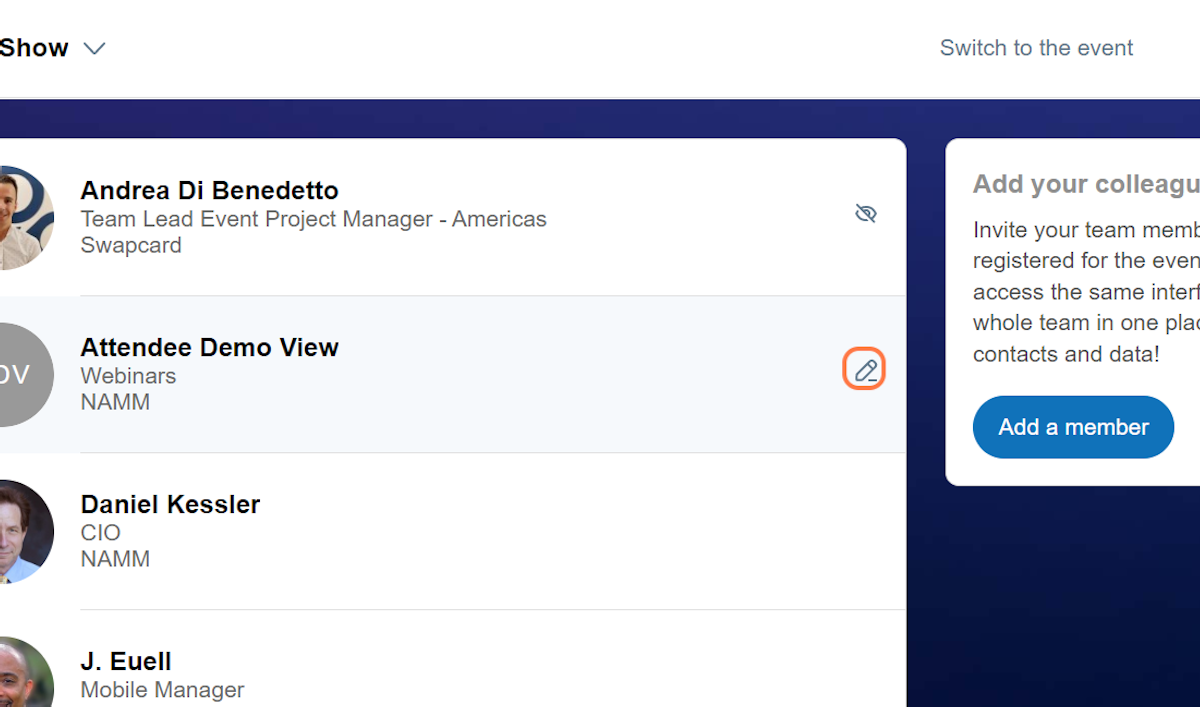
8. Turn 'Share your leads with the team' ON
This will ensure that all leads are captured and saved to the Exhibitor Center. Leads can be earned in different ways depending on the Exhibitor's page level (Basic, Enhanced, Premium) when users interact with team members, products, and meetings and by Lead Retrieval through NAMM Show+ (additional cost).
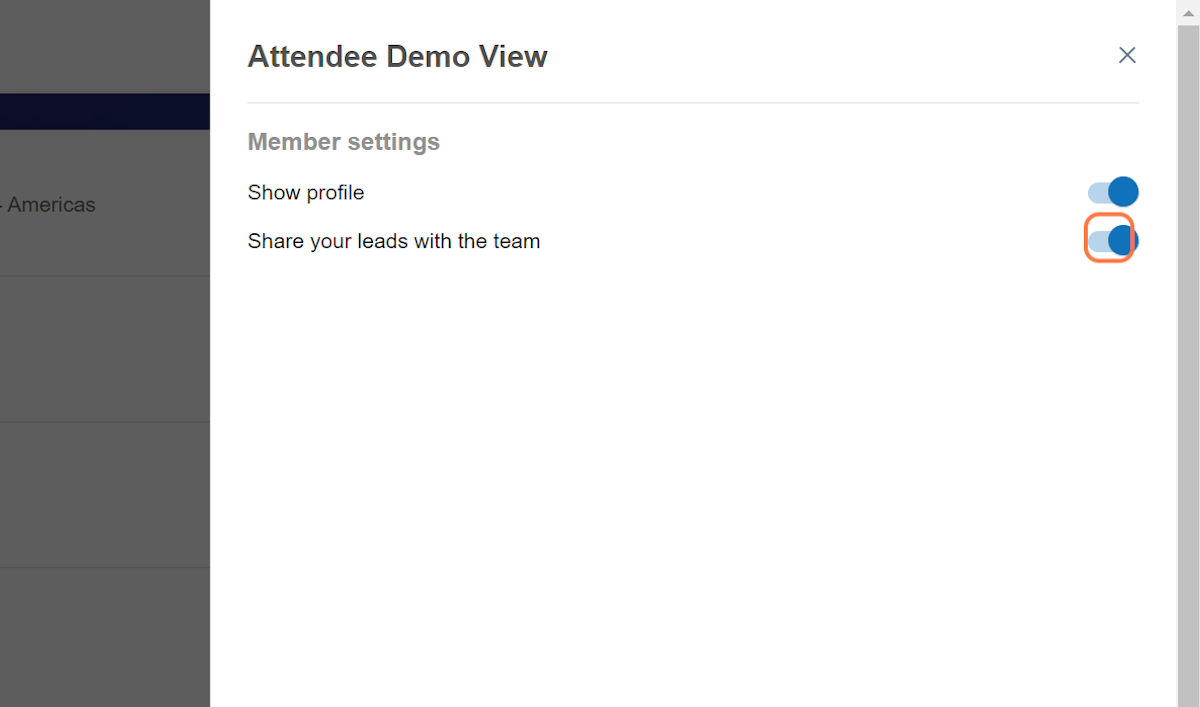
9. Once you begin collecting leads, you can view them and export them from the ' Leads board'
Leads are added based on user actions and your brand page level. Consider a brand page upgrade if you'd like more lead opportunities and reports.
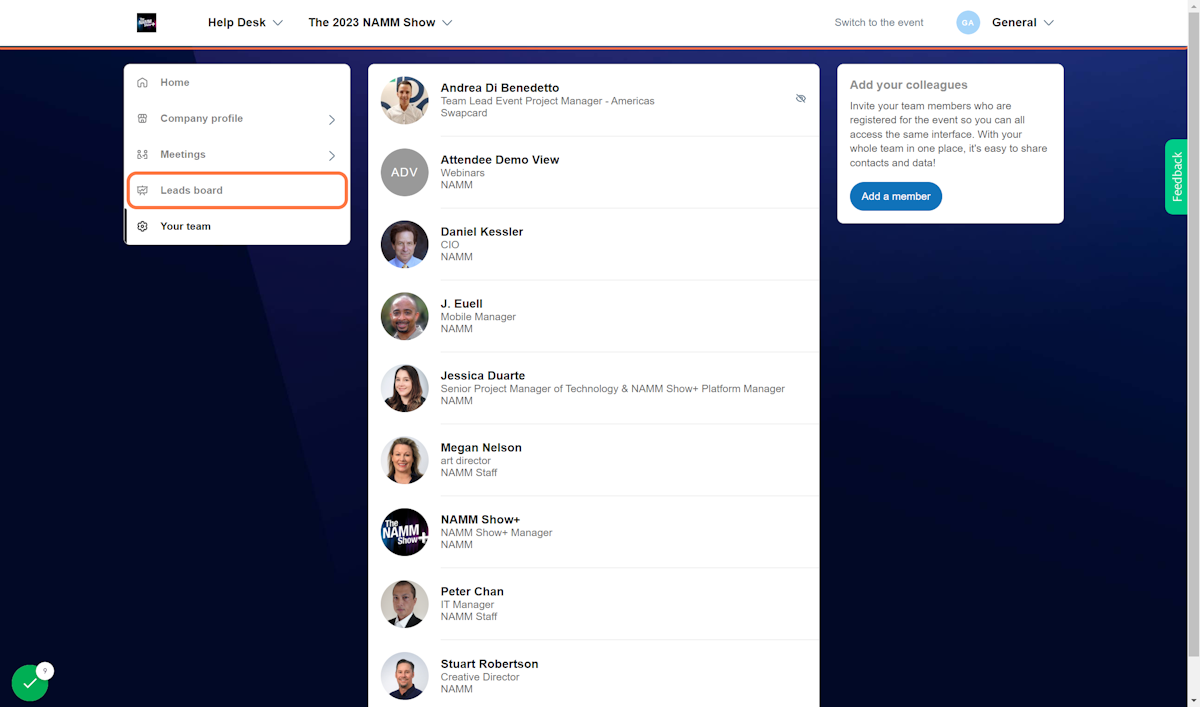
- Brand Page Detail Sheets by Level
- Brand Page Upgrades and NAMM Show+ Sponsorships
-
You can upgrade your brand page to Enhanced or Premium to access more features and more report (lead) options. See the comparison chart below for details.
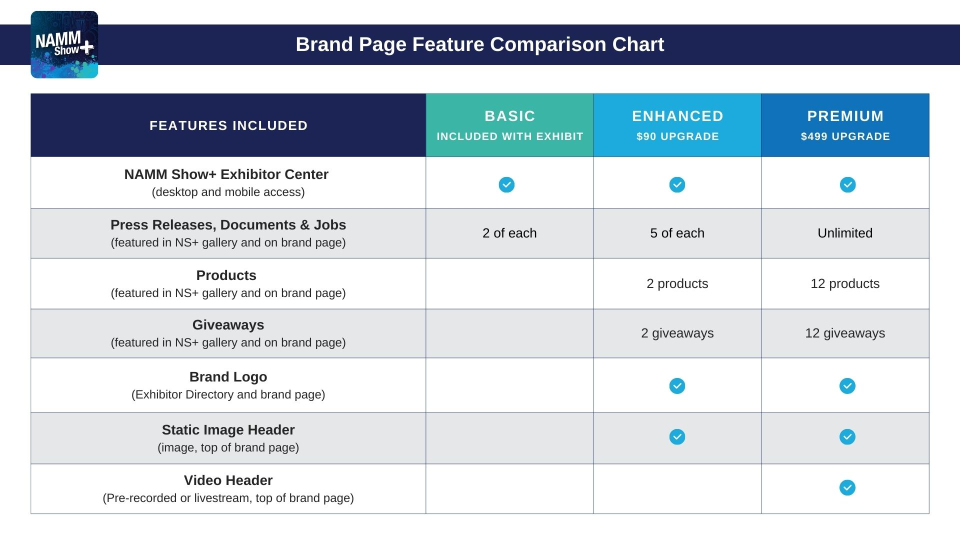
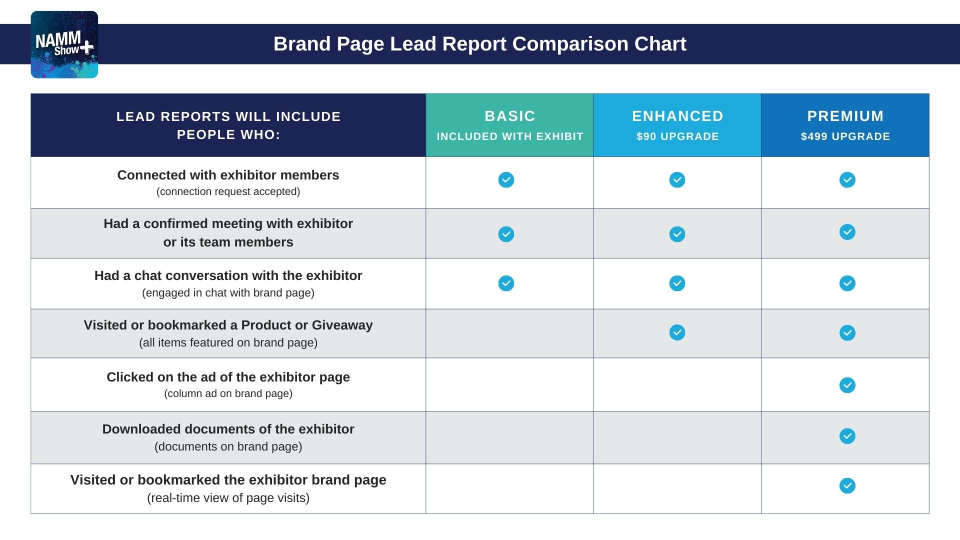
Check out our sponsorship options, which are guaranteed to increase your visibility on and off the app. From homepage ads to session sponsors and dynamic push notifications, we have a variety of opportunities available.
- Lead Retrieval with the NAMM Show+ App
For all Lead Retrieval details, options and ordering visit our Lead Retrieval information page
To download your lead retrieval results, visit the NAMM Show+ Exhibitor Center. Note: must be a team member of the brand page to access Exhibitor Center.
- Meetings - How to manage your availability
-
Setting Meeting Availability for Your Exhibit/Company on NAMM Show+ ◄ interactive guide
All exhibiting companies will use the NAMM Show+ Exhibitor Center to set up meeting availability and manage meeting requests from attendees and fellow exhibitors. Availability for meetings is set at the exhibitor and personal level. Your Company will decide if you'd like to utilize the NS+ Meetings tool. Team Members will need to set your company's availability in the Exhibitor Center.
We've created meeting slots the week before the NAMM Show, which will be virtual-only. This gives attendees and exhibitors the opportunity to network utilizing NAMM Show+ for video calls and chat. Any person added to the team for the brand page can manage meetings, whether they are at the show in person or back at headquarters.
2. Select 'Meetings' on the left side menu
In the NAMM Show+ Exhibitor Center, you can edit your information, add items, add team members, view leads, and manage your meetings.
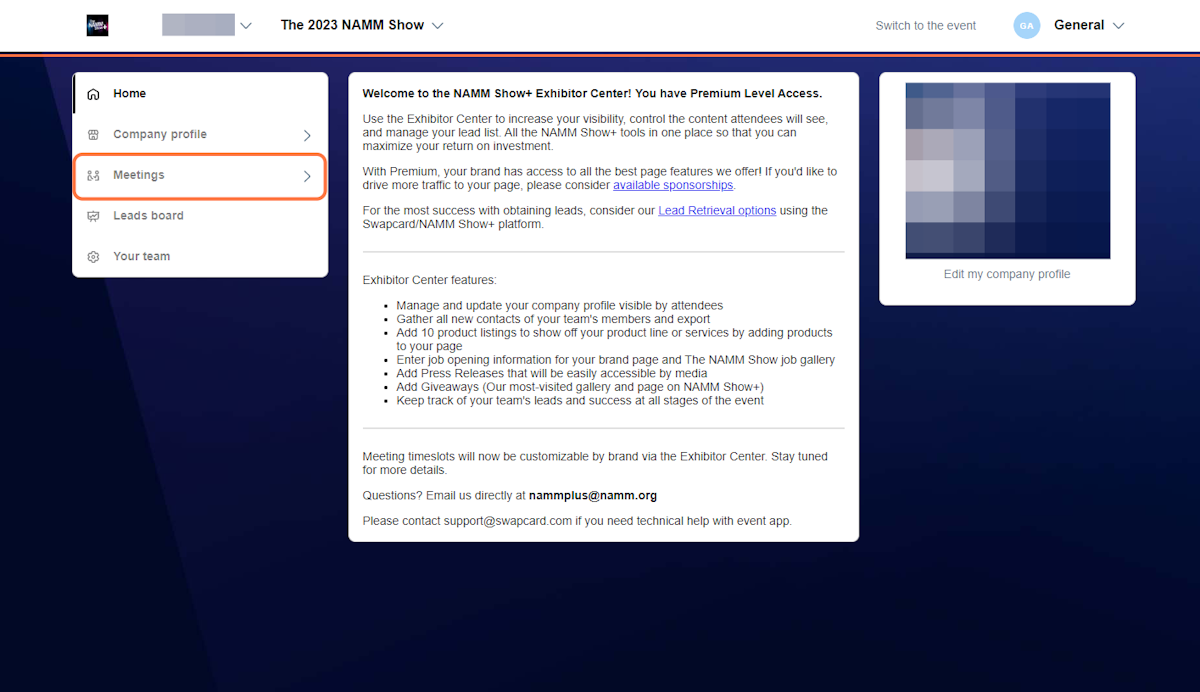
3. Click 'Availability' to edit your open time slots

4. Manage your availability
Uncheck the time slots when you do not want to receive meeting requests from attendees.
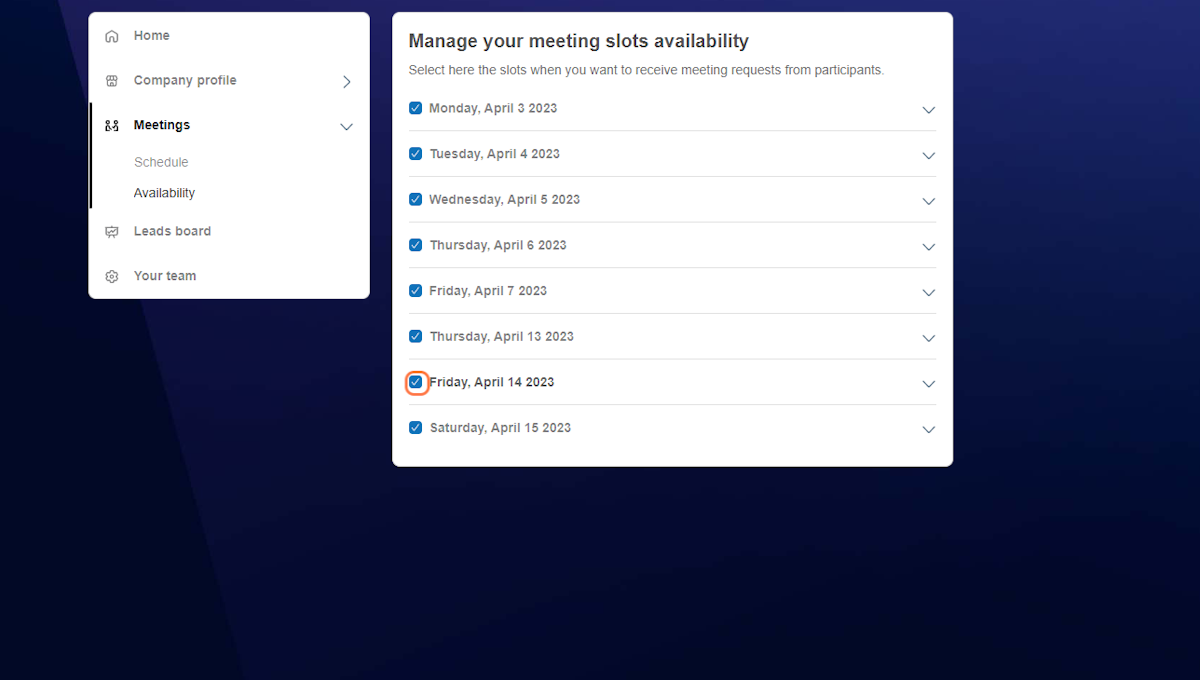
5. You can deselect a full day or individual time slots
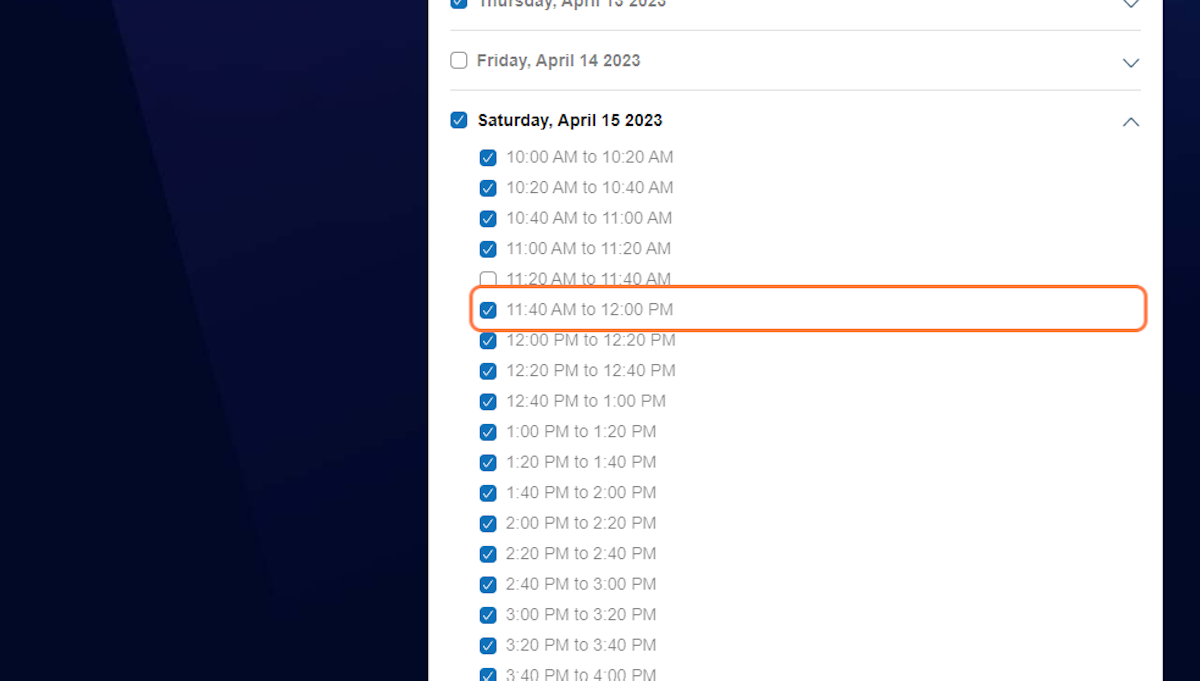
6. The availability selected here will reflect your booth/exhibit time slots shown on your brand page.
You can add or remove time slots at any time. Under 'Schedule,' you will be able to approve, reschedule and assign staff for meetings when requests come in.
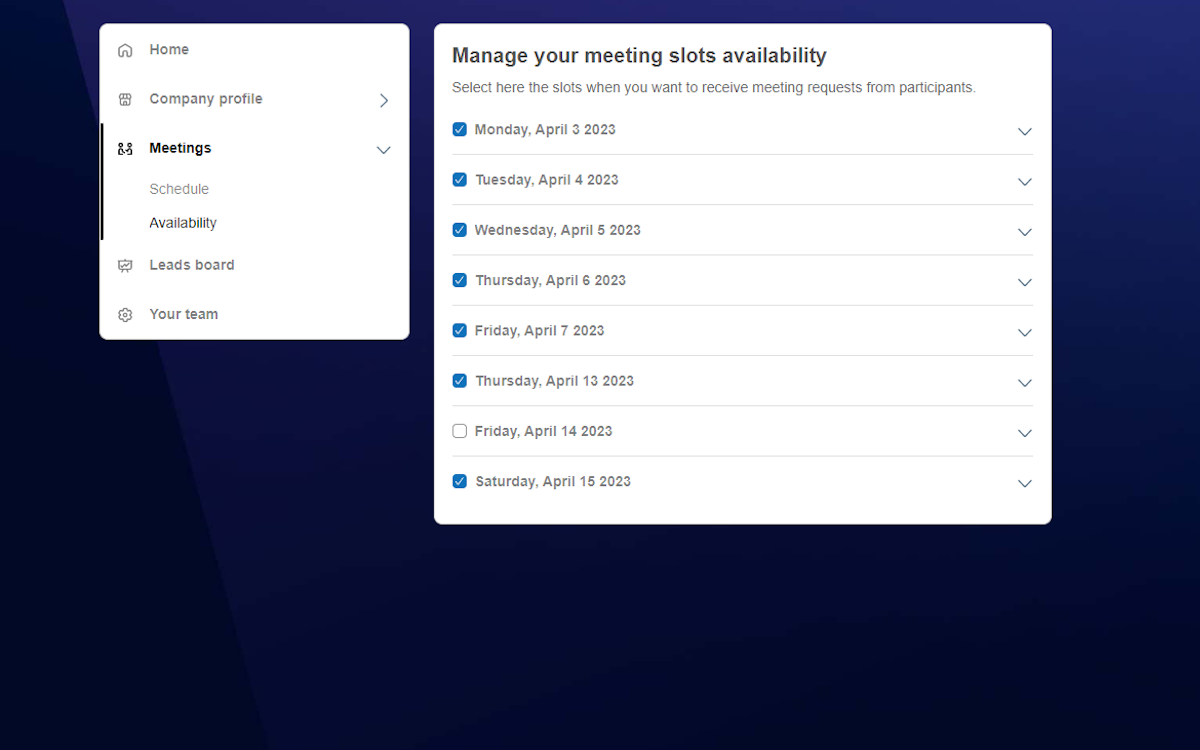
7. Additionally, meeting time slots are set up for all attendees. Be sure to advise your team to edit their personal meeting availability.
- Need Assistance?
-
We're here to help.
If you have registration questions, contact registration@namm.org.
For exhibitor fulfillment and platform questions, contact nammplus@namm.org.
FAQs
When I log in, I do not see an option to edit my company's brand page.
- Please make sure you are registered for The 2024 NAMM Show.
- You must be an authorized contact or invited to join your team via NAMM Show+ to access the page.
- You must use the same email and password used to register your badge to access
Why can't I edit everything on my page?
- If you see grayed-out areas, you likely have the basic or enhanced level page and would need to upgrade to add additional features.
What if I don't want to show my products or other items until the show?
- Click the option "private" when editing your products, which will hide them from users until you are ready.