NAMM Show+ App - Attendee Guide
The NAMM Show+ App opens on November 4 to all registered attendees.
Once you've registered for The NAMM Show, optimize your experience with the NAMM Show+ App, NAMM's official show app, powered by Swapcard.
- How to Access the NAMM Show+ App
-
Step 1: Make sure you have registered for this year's NAMM Show. If you have not yet registered, please register here.
Step 2: Sign in to NAMM Show+ using your NAMM Account, the same email, and password used for your registration.
Step 3: Accept the Terms and Conditions (Swapcard will ask on the first visit).
You can access on desktop and download the mobile app to take NS+ on the go.
- Setting Up Your Meeting Availability
-
Setting Your Personal Availability for Meetings via NAMM Show+ ◄ interactive guide
All attendees can use the NAMM Show+ App to set meetings with exhibitors and fellow attendees. You will need to set up your availability via the 'My Event' page to ensure you can block off times and/or dates you are unavailable.
We've created meeting slots the week before the NAMM Show too, which will be virtual-only. This will allow attendees additional networking time to use NAMM Show+ for video calls and chat.
1. Go to the NAMM Show+ App homepage
This example will use the desktop version of the NAMM Show+ app. You can also modify your availability and manage meetings on the mobile app.
Note: If you are not logged in, use your registration email and password to access
2. Click on 'My Event' on the top navigation or use the center button.
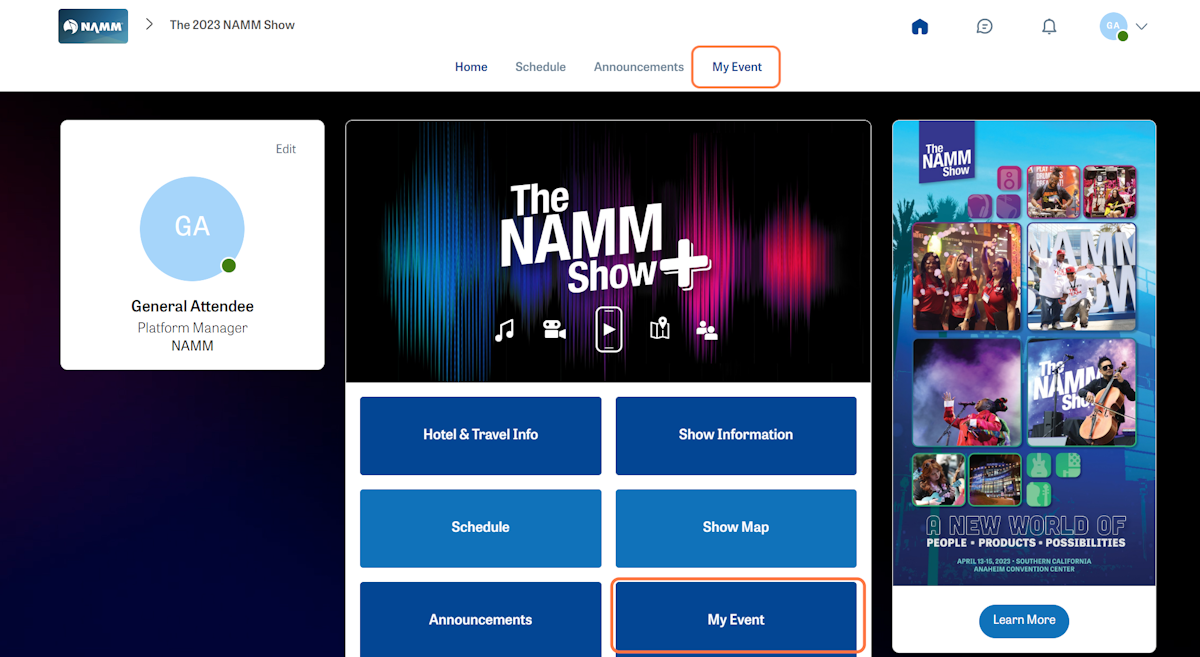
3. The 'My Event' page is a personalized view of your show plans and bookmarks.
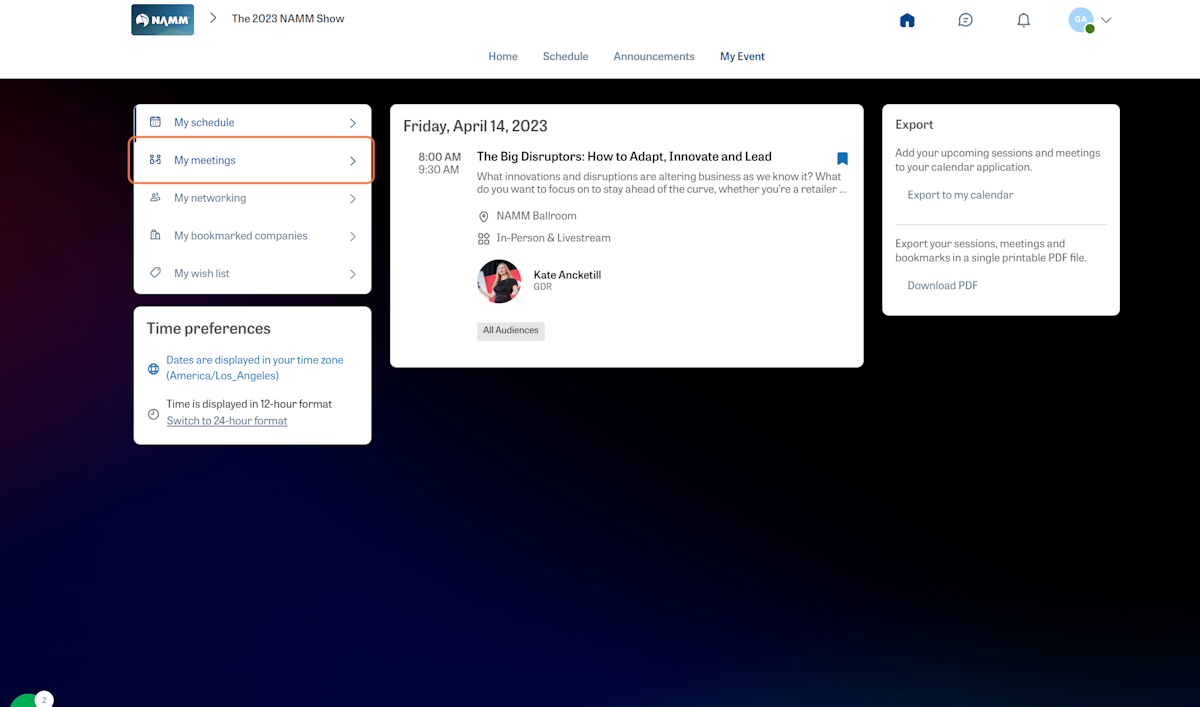
4. Click on 'My meetings' on the left menu
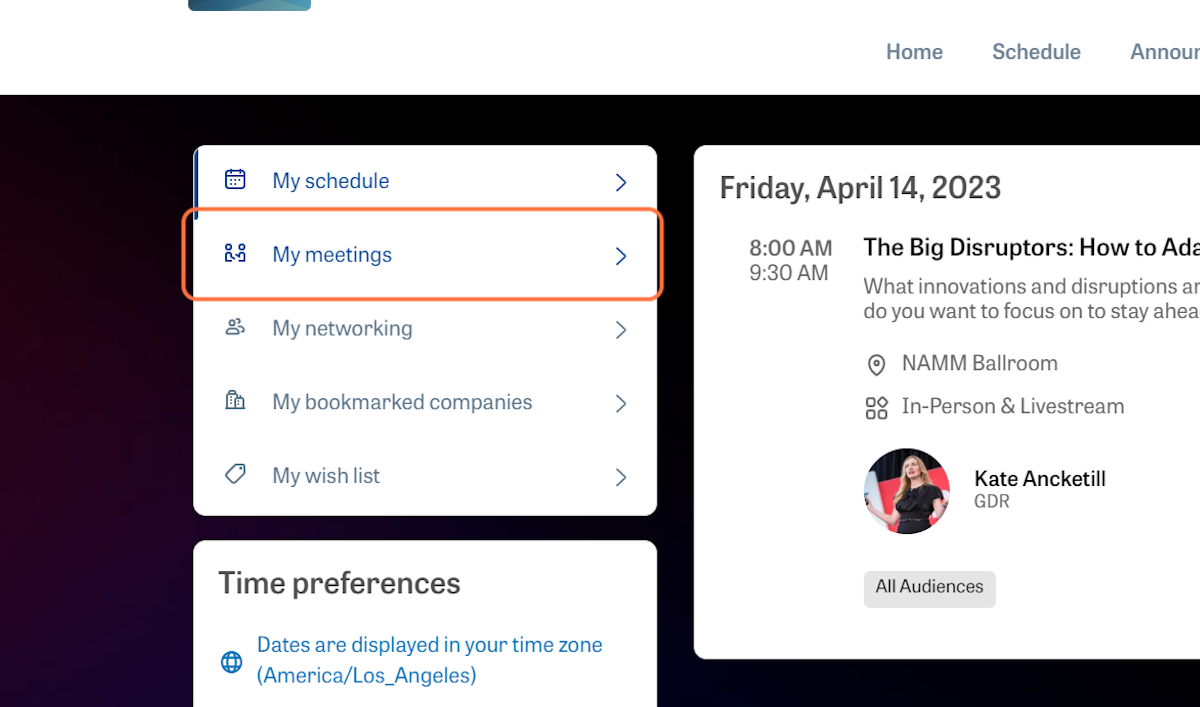
5. Click on 'Manage availability'
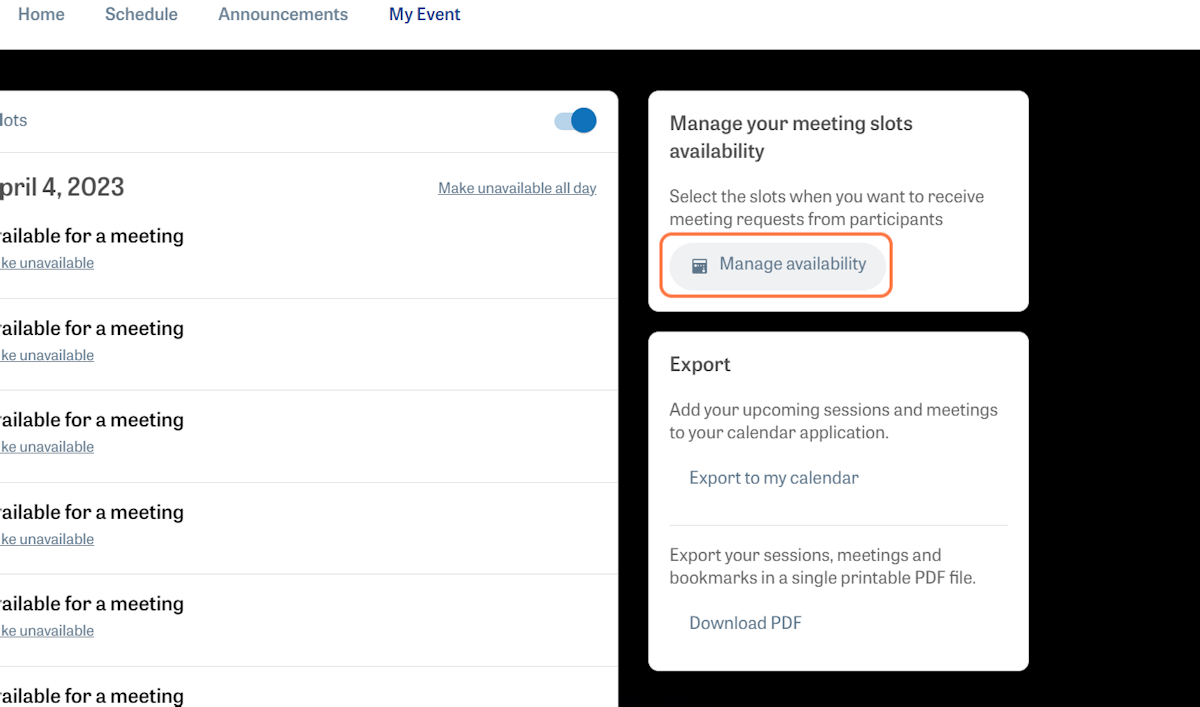
6. Next, use the pop-up selections to set your availability.
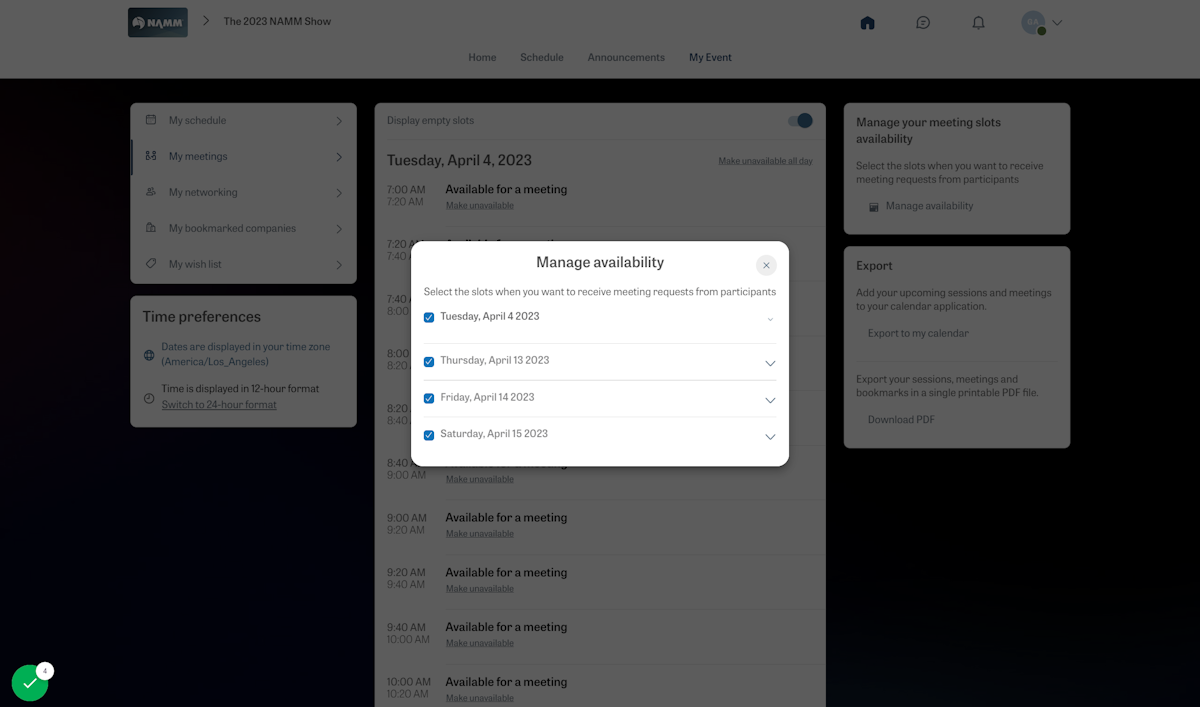
7. You can select an entire day or open the list to access all time slots.
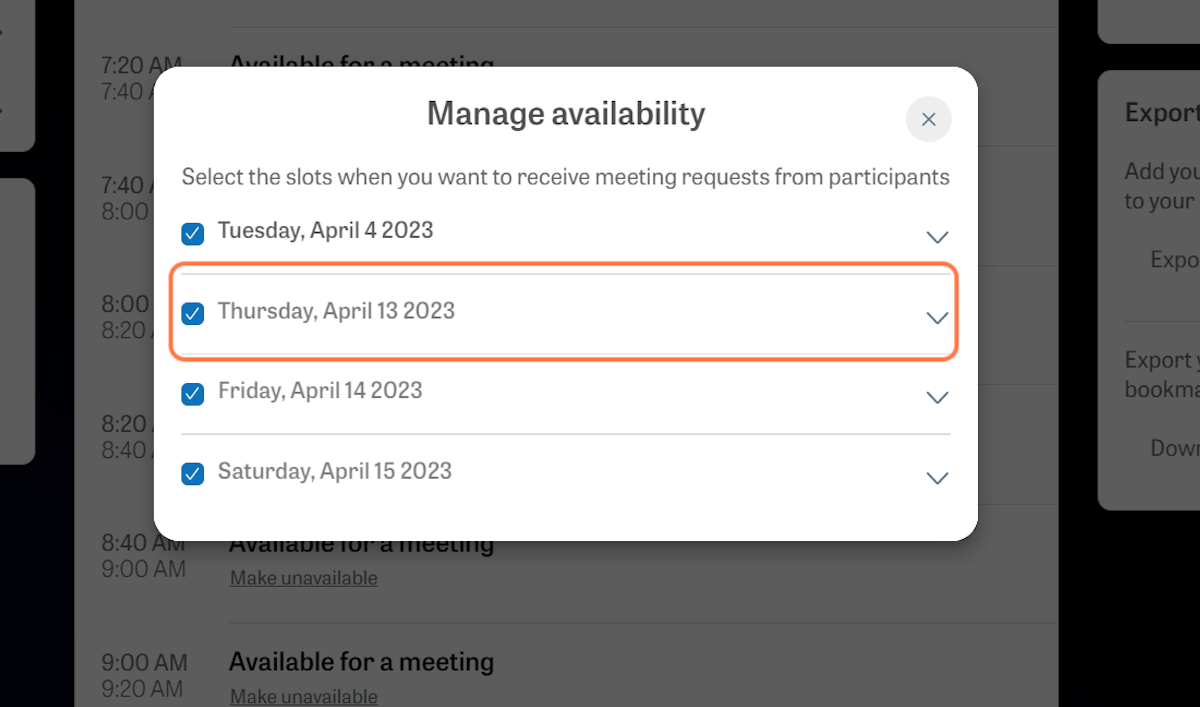
8. There is no need to save your selections; only check/un-check boxes.
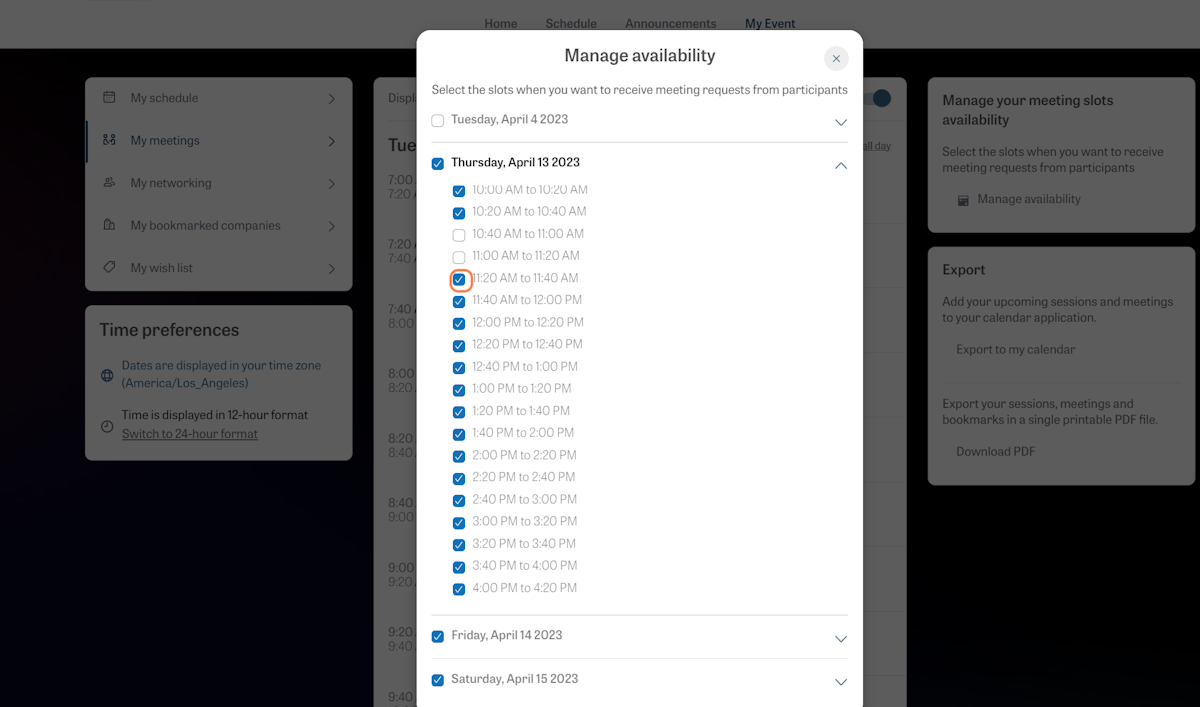
9. You can view your available time slots and scheduled meetings once you've set your availability.
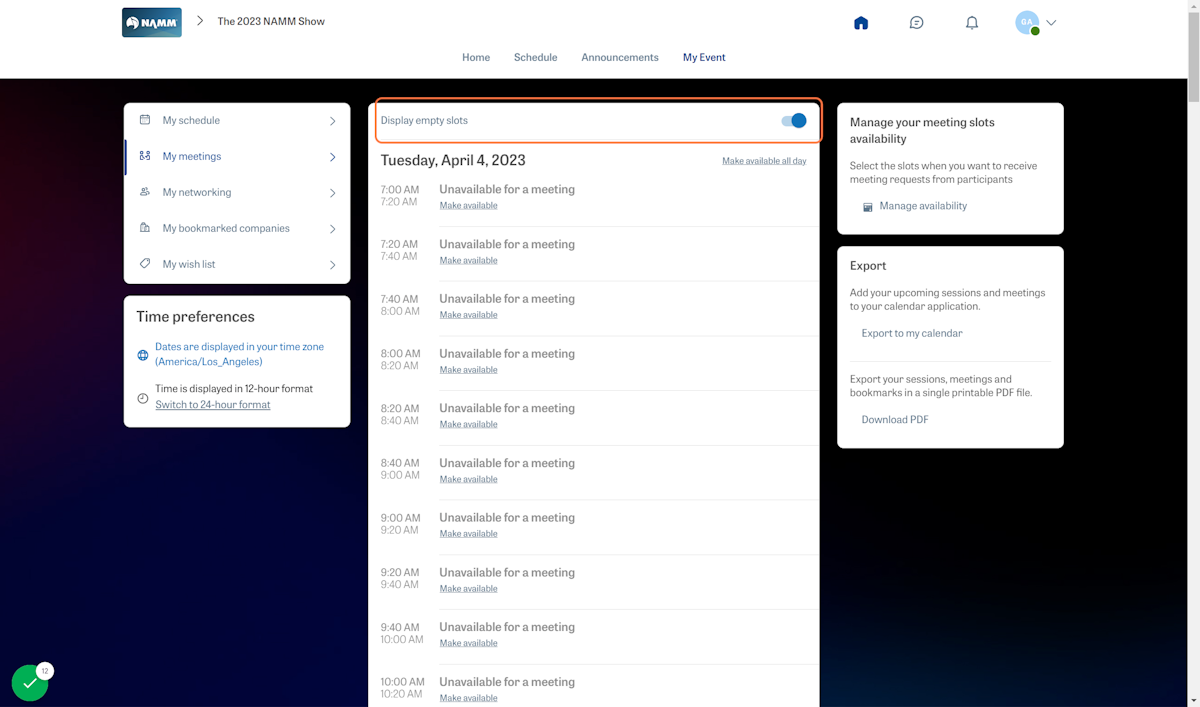
10. You can update your availability and manage your schedule anytime on the desktop or via the mobile app.
- Navigating the NAMM Show Session & Events Schedule
-
How to View Sessions, Bookmark, and Export from The NAMM Show Event Schedule ◄ interactive guide
1. Visit the NAMM Show+ App home page via desktop or mobile app
2. Click on 'Schedule' to view NAMM Events and Sessions*
*As the app content expands, the order of buttons and menu options will move around. On the desktop app, you can use menu options at the top and down the center of the home page.
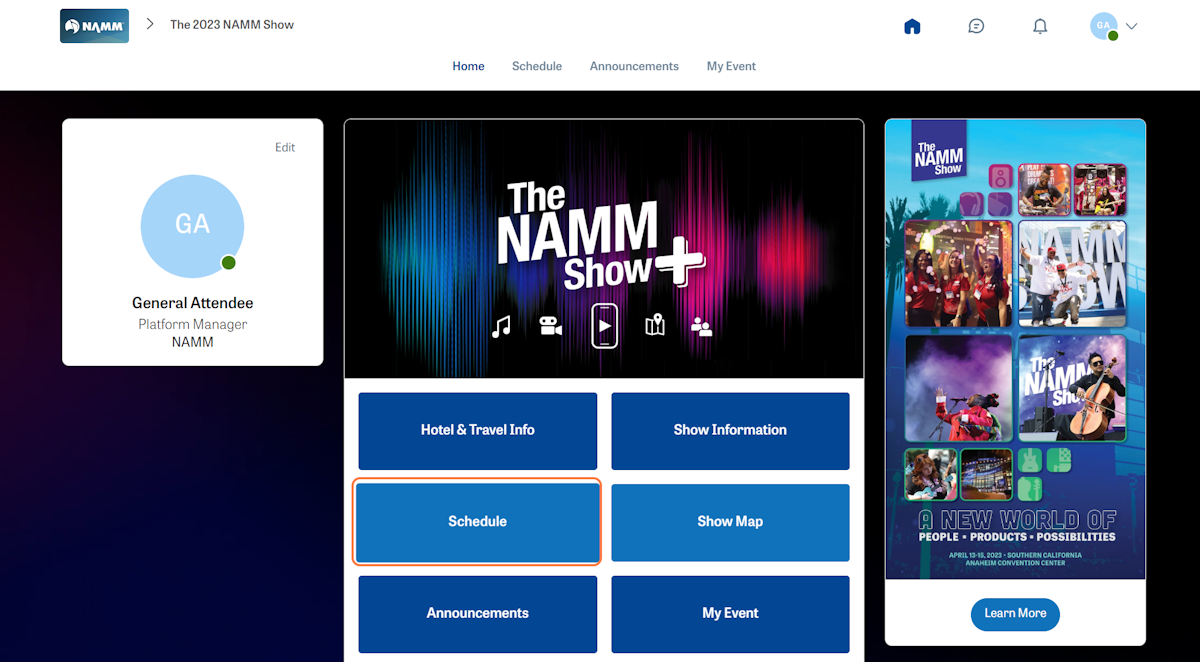
3. To look at the schedule day by day, use the calendar dates at the top of the list.
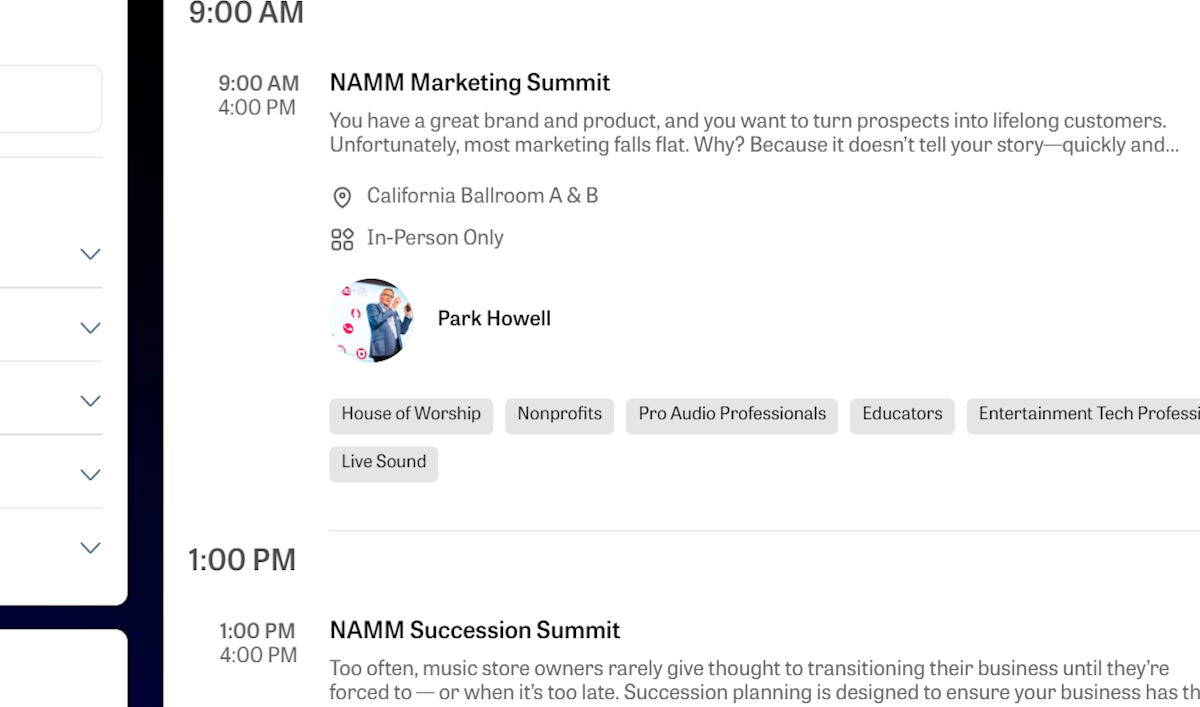
4. Use the left-side panel to search and filter sessions and events.
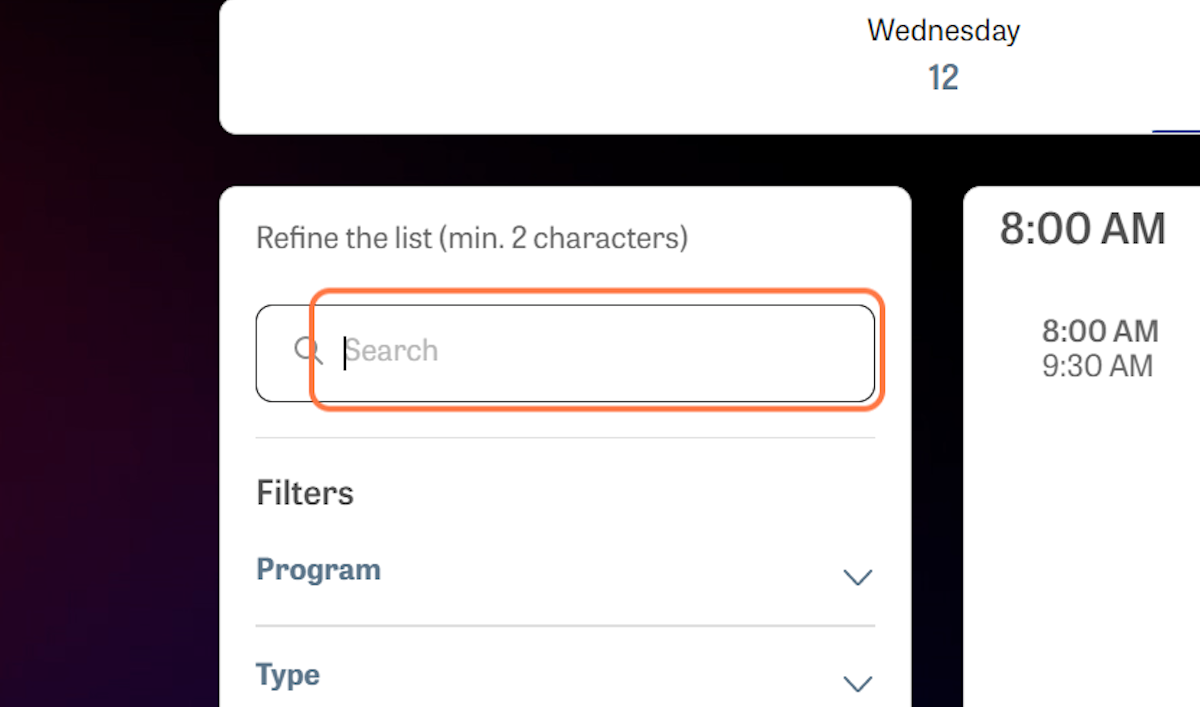
5. Use the filters to refine the list.
Program Filter - Educational programs, Bands at NAMM, and special events
Type Filter - Denotes whether the session or event is in-person only, livestreamed, or both.
Audiences Filter - Target group for educational sessions and events
Location Filter - On-site locations or NAMM Show+
Tags Filter - Tags help narrow the list from Recording to Performance to Business.
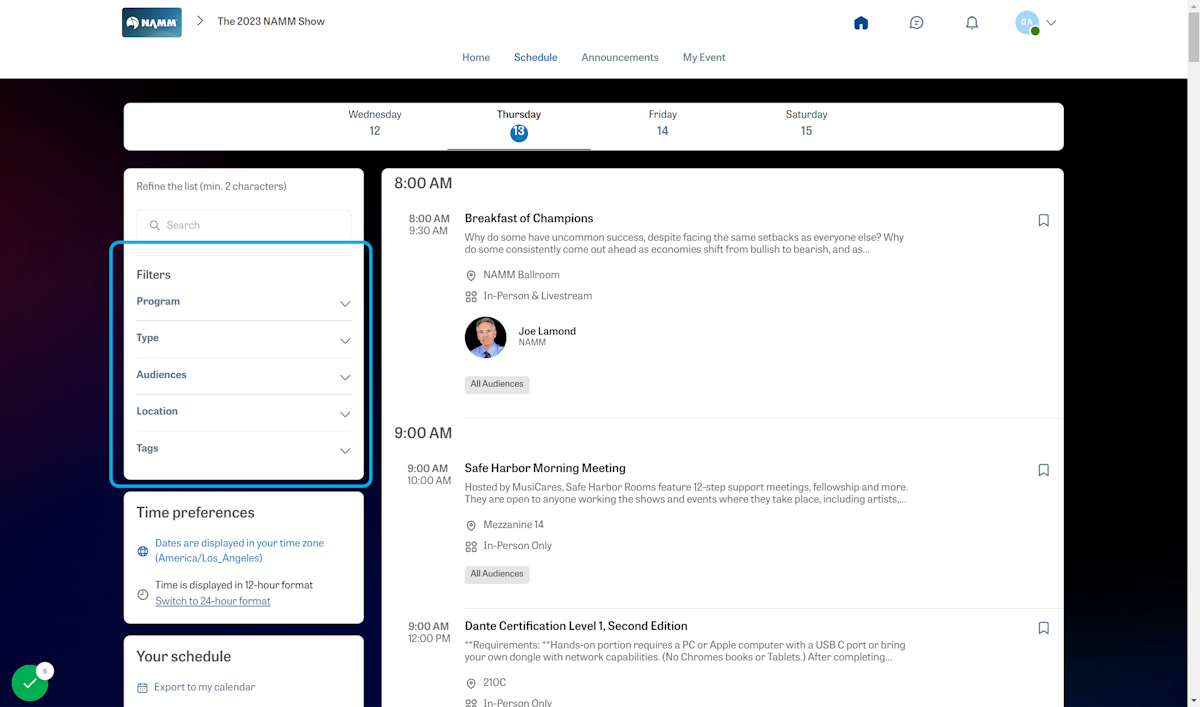
6. Click the bookmark icon to add events to your personalized event agenda.
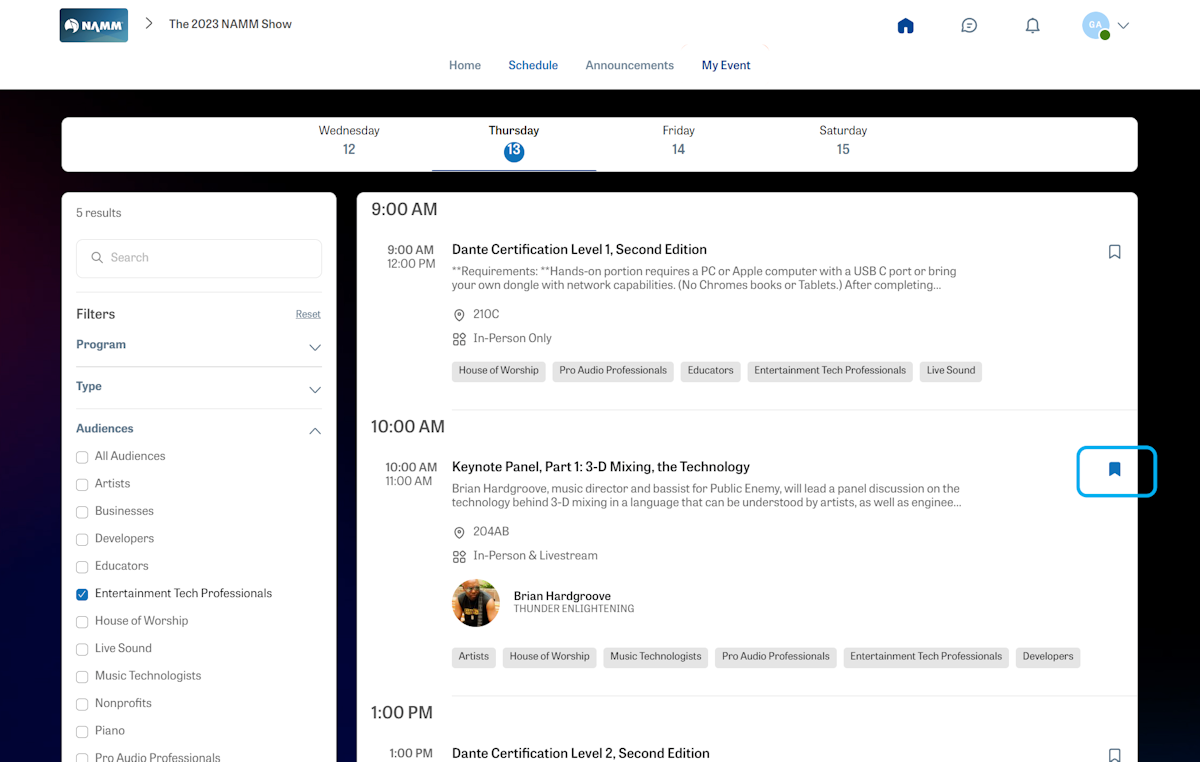
7. Click the bookmark icon to add events to your personalized event agenda.
You can bookmark to save and review any scheduling conflicts on the 'My Event' page.
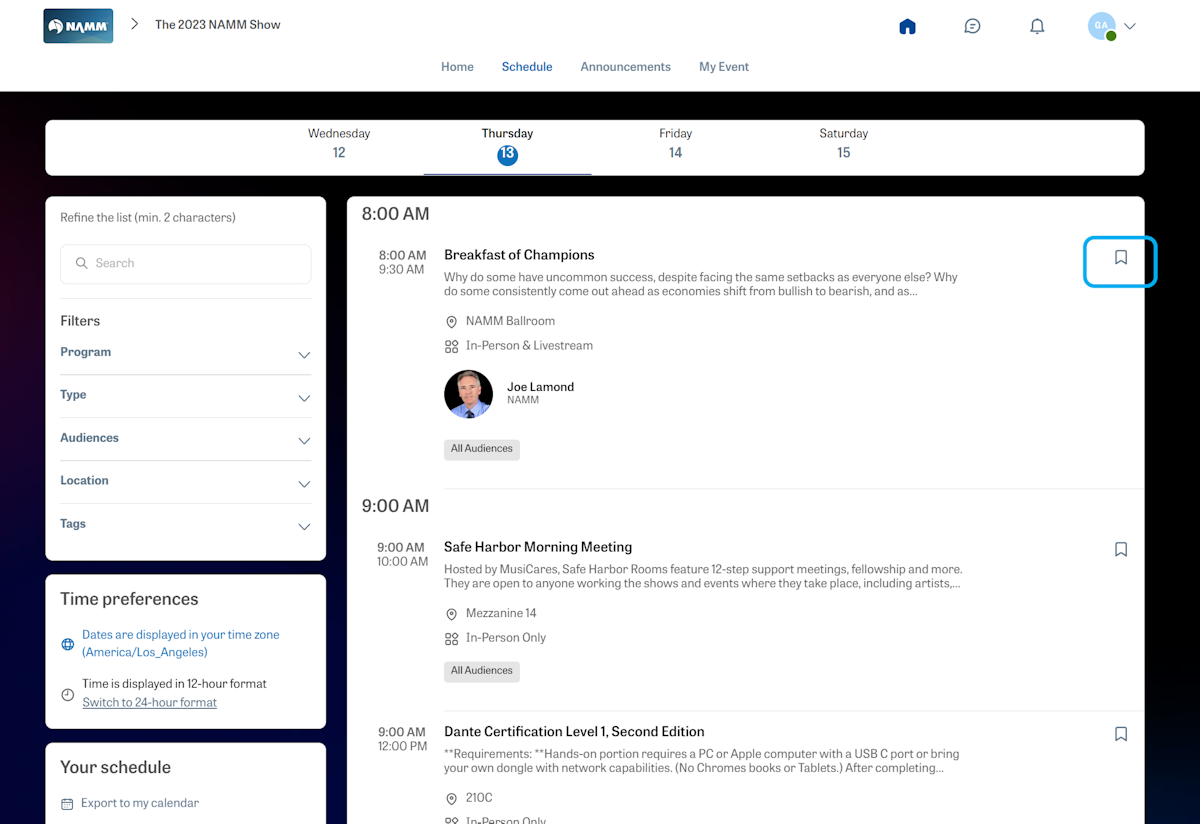
8. Session or Event Page View
If you click on the session's page, you can view all the details, download materials, view sponsors, and participate in the chat (preview below).
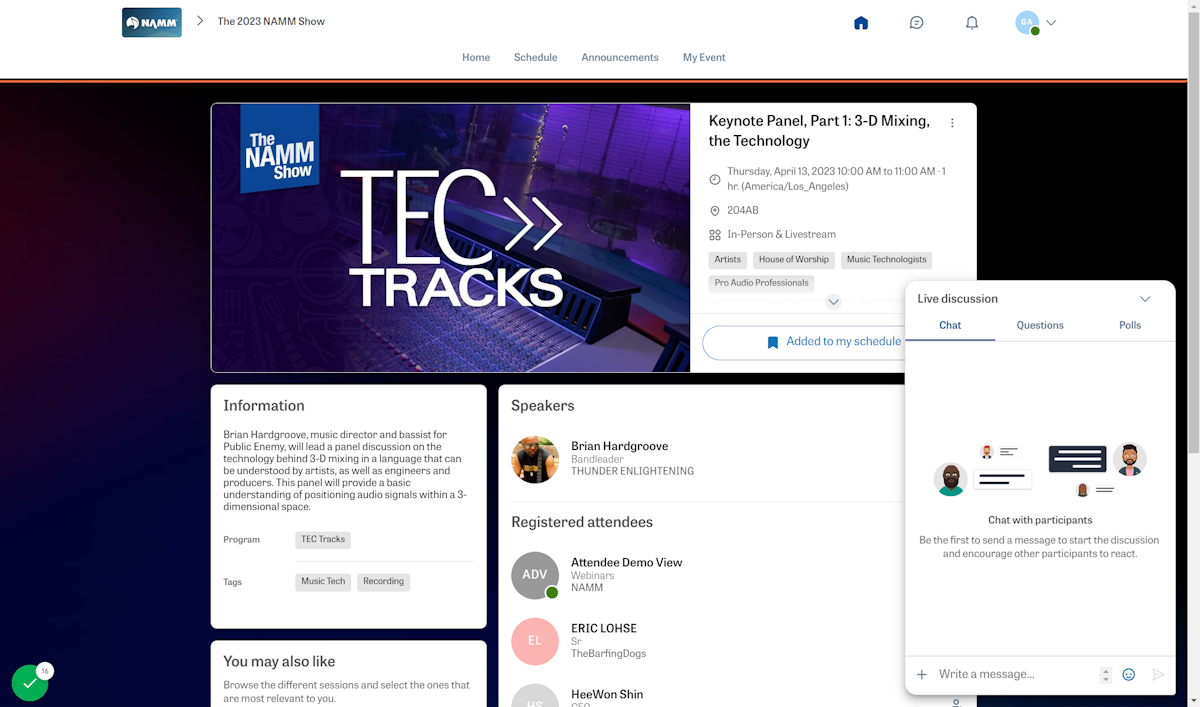
9. View your personalized schedule, anytime
Go to the 'My Event' page to view your schedule, networking contacts, bookmarked companies, wish list, and more. You can also export to a calendar or download a PDF of your selections
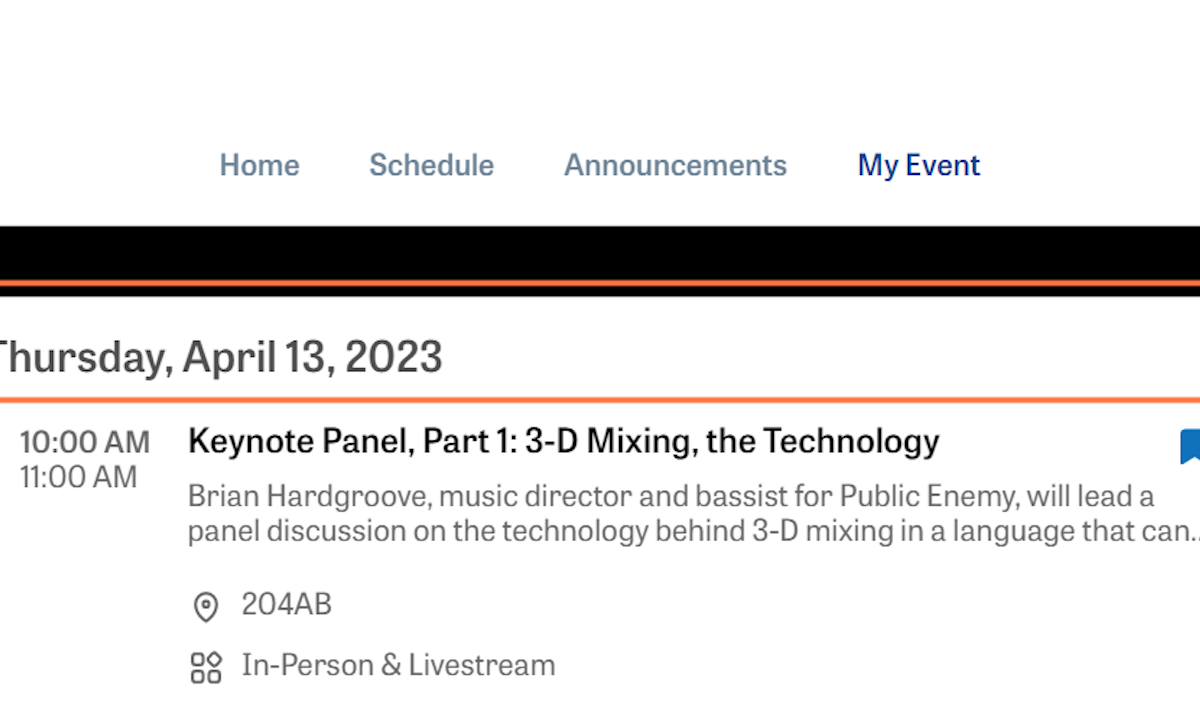
- NAMM Show+ Timeline
-
November 4 - Desktop and Mobile App Opens to Attendees
November 6 - Schedule and Exhibitor List released
November 6 - Attendees and Exhibitors can begin to schedule meetings via the app.
December 6 - Product, Job & Internship, and Giveaway pages go live
January 3 - Exhibitor Chat is available on Brand Pages
February 28 - NAMM Show+ App Closes
- About the NAMM Show+ App
-
NAMM Show+ is the key to making this your best NAMM Show yet! Accessible via mobile or desktop, this AI-assisted app can be used before, during, and after The NAMM Show to plan and review your schedule, connect with attendees and exhibitors, and access featured content and livestreamed events.
Whether you plan to experience the show in-person, online, or both, the app will be your best guide to accomplishing your goals.
NAMM Show+ is included with all NAMM Show badges and NAMM+ Online Only registrations.
NAMM Show+ App Features
- Exhibitor list with dedicated interactive pages for each brand
- AI-assisted networking for exhibitors, speakers, and attendees
- Livestreamed footage of select NAMM Show events and sessions
- A robust product gallery with the latest across music, sound, and live events
- QR Code button for badge pick up and on-site scanning
- NAMM Show Campus Map with guided directions
- Exhibiting brand giveaways
- Major event announcements and notifications
- Job and Internship Board
- Ability to schedule meetings with exhibitors and attendees both in-person and online
- Session chat, polls, Q&A, and downloadable session content (when applicable)
- Personalized event page where you can keep track of and export your interests and schedule
- Need Assistance?
-
We're here to help.
If you have registration questions, contact registration@namm.org.
For NAMM Show+ app questions, contact nammplus@namm.org.If you are an exhibitor, please view your NAMM Show+ App Guide here.